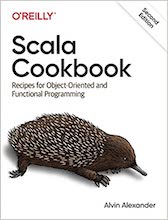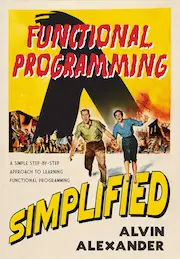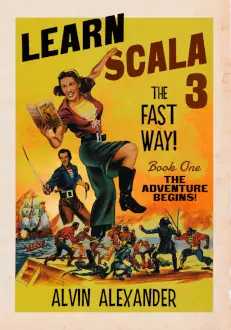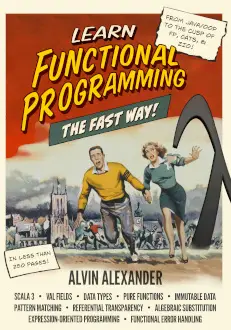If you want to open an Apple News URL in Apple News on a Mac, the trick is to first open the URL in the Mac Safari web browser. From there you can then open the story in Apple News. And FWIW, to me this is a significant user interface and user experience problem when using Apple News with an iPhone and then Mac/MacOS systems.
The solution
Below I show the steps to this solution, which are:
- Get the URL on your Mac system, such as by texting it from your phone to yourself, and then retrieving that Apple News URL on the Mac.
- On the Mac, open the URL in the Safari browser.
- Once it’s opened, click the Up Arrow icon (which you use in other applications to share or export information).
- In that drop-down menu, select Apple News.
- That will open Apple News, and if you have the proper permissions to read the article, you will be able to view it in Apple News.
That’s the solution. If you’d like the visual part of the solution, I show the key images in this process next.
Open the URL in Safari
As mentioned above, an initial step is to open the URL in the Mac Safari browser:

Click the Up Arrow icon
Next, click that icon that looks like an Up Arrow coming out of a box or a square:

When you do that, you’ll see that drop-down menu, where you can choose the “Open in News” menu item.
Read the article in Apple News
Now, if you have the proper permissions to view the article, you’ll see it in Apple News, like this:

I mention the “permissions” part because some articles may be hidden behind a paywall. For instance, I sometimes read articles on The Athletic this way, and I can only do that because of my Apple News subscription.
Summary
In summary, if you wanted to know how to open an Apple News link/URL on a MacOS system, I hope this solution is helpful.